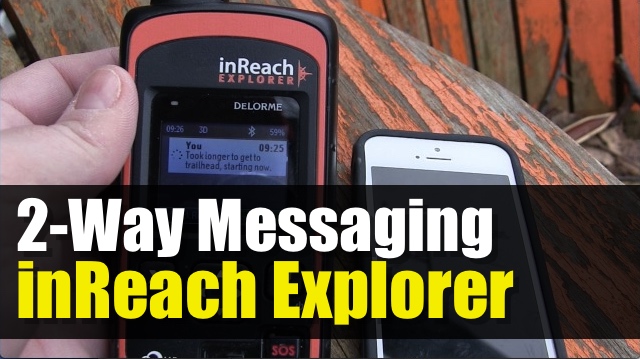We take a look how your can send 2-way email & mobile text messages with your Delorme inReach Explorer (and SE). Now, you can send messages using your paired smartphone and using the Earthmate app, but for this video we will use the inReach as a stand alone device.
But before we start using our inReach to send a message, we need to first setup a few items in our Delorme portal.
First thing is to add contacts via the CONTACTS tab on our portal. This will save us time entering manually an email or mobile phone number. Remember to sync your inReach so that you will have the most recent contact on your device.
If you pair your inReach with a smartphone, you will have access to the contact list that is stored on the phone, so this step isn’t necessary. However since we are using this as a standalone, we need to add contacts.
Next is to check the Preset Messages and Quick Text Messages under the MESSAGES tab. The Preset messages is available on all inReach models. These are three preset text messages that you designated email, mobile numbers or social media beforehand. This is one-touch messaging.
Quick Text Messages on the other hand are a series of replies that will allow you to save time when sending to random contacts during your activity.
Once those have been reviewed, the final tab to explore is the INBOX. Every message that is sent or received is stored on our Delorme portal. We can review and delete each message by clicking on the trash icon.
Now we can sync and start sending messages.
To send a message, press OK on the MESSAGES icon on your main menu.
You can select a recipient from our contacts or we can manually enter a cell phone or email address. We can select multiple contacts at a time.
Now we can enter the text message (max length of 160 characters). Here we can manually type it in or use a Quick Text Message. Our location will be attached to the message.
Note that we can reply to text messages but for email, we will need to reply from the Delorme MapShare link that appears in the body of the email.
By default, the inReach will check for new messages every 20 minutes, but we can force a check by simply going into the CHECK menu item and select CHECK NOW.
Finally, Preset messages can be accessed via PRESETS menu item, or hold down the CANCEL/BACK button. This will bring you to the presets screen. From here simply select a preset and it will send right away.