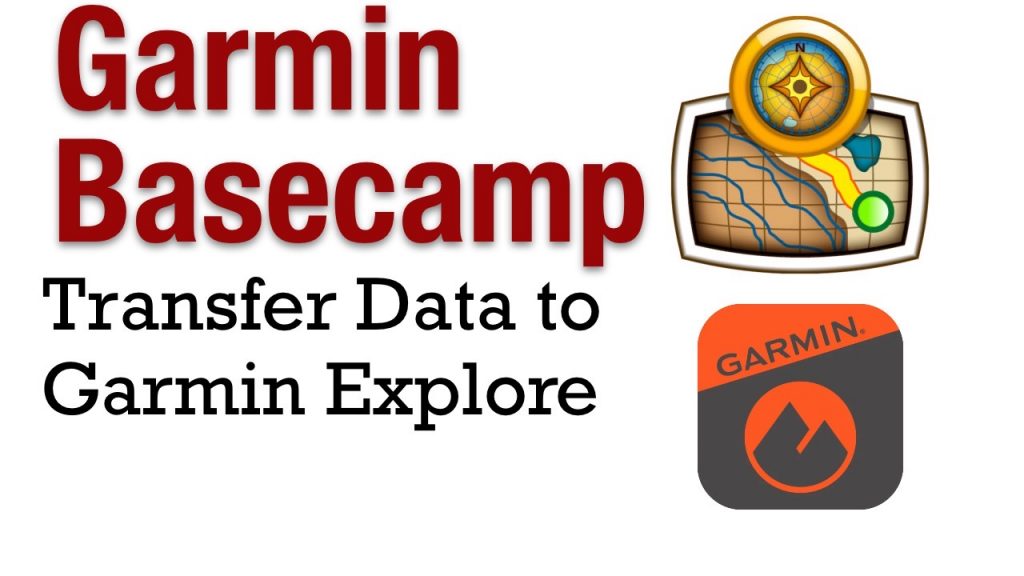If you are using Garmin BaseCamp to plan your next adventure, you might be interested in adding data from it to Garmin Explore. This blog post talks about how to do this with an easy workaround that is sure to increase productivity!
Garmin Basecamp Support Ended in 2018
With the release of BaseCamp version 2018.40, support for Garmin Basecamp has ended. This means that any Garmin basecamp files you have saved on your computer might no longer be able to sync with Garmin explore or Garmin connect. Because of this, transferring data from Garmin basecamp becomes extremely important!
The simple workaround for this is to migrate your data from basecamp to Garmin Explore, the web portal used by inReach and Outdoor GPS devices such as GPSMAP 66, Montana 700, and Tread. To do this, Garmin basecamp users should follow the steps below.
Transferring from Garmin Basecamp to Garmin Explore
To transfer your data from Garmin basecamp, you must first go to Garmin BaseCamp and simply select “My Collections” and click on “File” > “Export My Collections”. From there, choose GPX as the file type.
If you have a large library of data, you might want to export by waypoint, routes, tracks as individual data sets. You won’t be able to export geocoded images, birdseye imagery, or Garmin adventures.
Setting Up Garmin Explore
Garmin Explore is a web-based tool that allows you to sync your GPS data with outdoor-based GPS devices. This is built off the inReach portal, so you may not see all the same features if you are using a Montana or GPSMAP 66.
With the recent addition of the Garmin Tread off-road GPS device, Garmin Explore is now embedded in the device. This means that you don’t need to sync your Explore collections, all you need is your smartphone data services to view the Explore content on the Garmin device. Older devices will still need to sync a collection via the Garmin Explore smartphone app.
From the MAP tab, you just need to create a new “Collection” this is where we will group our Basecamp data. All the data is structured similar to Basecamp where you have your “Library” and then create collections or filters to view data sets. So in this case, we will create a new collection called “Basecamp Archive” where we will import our exported files and associate them to the collection.
Once you have created your collection, it is time to import the data. Select “Import” and choose which format or file you would like to upload into Garmin explore (Tracks / Routes). I will use Tracks in this example but note that Routes files do not allow for additional detail, so I would avoid using this.
When I did my import, I’ve noticed the following issues as of January 2022:
- Waypoints are limited to 500 per upload
- Can only upload one file at a time
- Files larger than 50MB may be rejected.
- Waypoint icons specified in Basecamp does not carry over
I would recommend breaking up your Basecamp export into smaller files are indicated above. Another big issue is if you’ve spent time adjusting the icon for each waypoint, you will need to start over again once the file is imported. This is a major flaw that I hope Garmin addresses to encourage the adoption of Garmin Explore.
Ready To Sync To Your Devices?
Once you have imported your data, it is ready to be synced to your devices. You can either use the Garmin Explore website or app to do this. If you are using the Garin Tread device, then you just need the Tread smartphone app to allow connectivity to your Garmin Explore account.